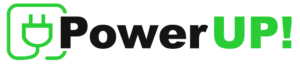Plan
The Plan tab shows the customer’s plan selected during the onboarding process. The customer’s funds are also shown.
To access this section, from the e-PowerUP!– Mobile App, click Plan.
The customer’s plan
The plan that the customer is subscribed to is shown.
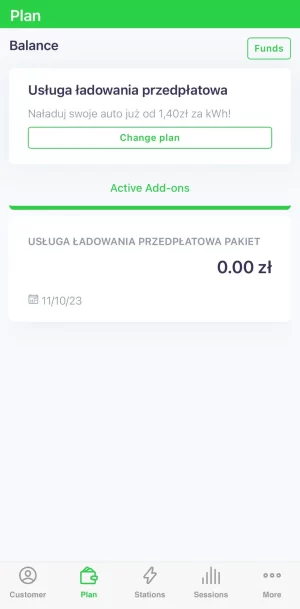
Figure 1: The customer’s plan
It is divided into two sections:
- The actual plan
- Active add-ons
The active add-ons are bundles that are active on the customer which are not the EV-charging service itself – such as discounts, special rates, monthly fees, etc.
Also, from Figure 1, the customer can see their funds.
To fund the customer account, see Adding funds to the customer account.
Adding funds to the customer account
Funds can be added to the customer’s account from the e-PowerUP! – Mobile App using a credit card or a voucher code.
Using a credit card
If a credit card has been inputted into the customer’s account, they can fund it with the credit card. To achieve this, from Figure 1 the customer’s plan, click Funds.
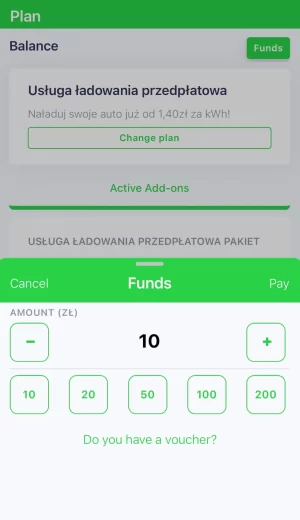
Figure 2: Funding account with a credit card
Choose the amount and click Pay. This will collect the amount from the customer’s credit card and successfully top up their account with the amount specified.
Using a voucher code
The customer can fund their account through a voucher code. To achieve this, from Figure 2: Funding account with a credit card, click Do you have a voucher?
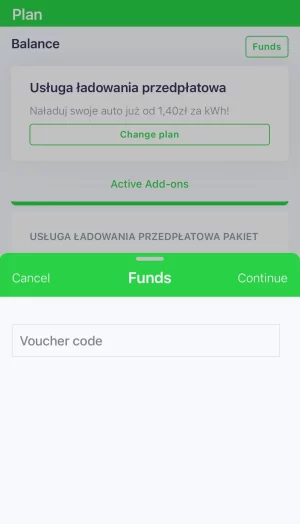
Figure 3: Funding account using a voucher code
Insert the voucher code, and click Continue. The voucher code can be used to fund the customer’s account as well as grant the customer a discount or some free resources.
Funds can be added using a voucher to the customer’s account, irrespective of the payment type.