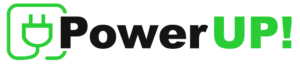Customer
The Customer tab shows the customer’s contact and payment information. In addition, a credit card can be added to the customer’s account under this section.
Contact information
The contact section shows part information that was filled out when onboarding a customer in the e-PowerUP!– Mobile App. The information includes the following:
- First name
- Last name
- Email address
- Phone number
- Address
To edit the contact information of the customer, click Edit. Updating the customer’s first name, last name, or address means that the information will differ from the first name, last name, or address of the customer’s payment information.
Therefore, this could typify that the customer’s contact address differs from their payment address.
A customer can have more than one contact information. To include additional contact information, click Add. You are required to include a tag for any additional contact information created.
The tag helps to identify a particular contact information of the customer, as there could be more than one.
Payment information
The payment section shows part information that was filled out when onboarding a customer in the e-PowerUP!– Mobile App. The information includes the following:
- First name
- Last name
- Address
To edit the payment information of the customer, click Edit. Updating the customer’s first name, last name, or address means that the information will differ from the first name, last name, or address of the customer’s contact information.
Therefore, this could typify that the customer’s payment address differs from their contact address.
Adding a credit card
To add a credit card to the customer’s account, under the payment information which is found under Customer, Payment in the e-PowerUP!– Mobile App, click Edit.
Select credit card as the payment method, and click Save. Next, click Add credit card; the customer will then enter their credit card details on the card collection form of the payment gateway provider. Then, click Save.
e-PowerUP! – mobile app. does not store the customer’s credit card details. Instead, it stores a credit card token received from the payment gateway provider, including the last four digits of the credit card. This is done to serve as a reference to the customer’s credit card in the e-PowerUP! – Mobile App.
Customers can add more than one credit card to the PowerUp!– Mobile App. However, only one credit card is used, which is known as the default credit card. The default credit card has the label Primary.